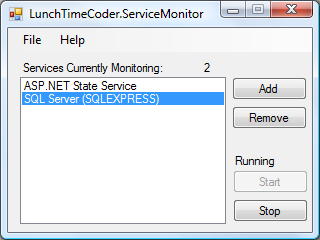 This is a screenshot of the main window.
This is a screenshot of the main window.Clicking the "Add" and "Remove" buttons allow you to add or remove services being monitored.
Clicking on a service in the list will show it's state to the right of the list, and allow you to start or stop that service using the "Start" and "Stop" buttons.
Clicking either of the "Minimize" or "Close" buttons on the top right of the window will minimize the app to the system tray. To close the application, just select Exit from the File menu, or right click the system tray icon and select Exit.
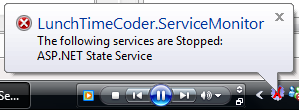 The system tray icon will show a red X on it when there are one or more services that aren't running.
The system tray icon will show a red X on it when there are one or more services that aren't running.